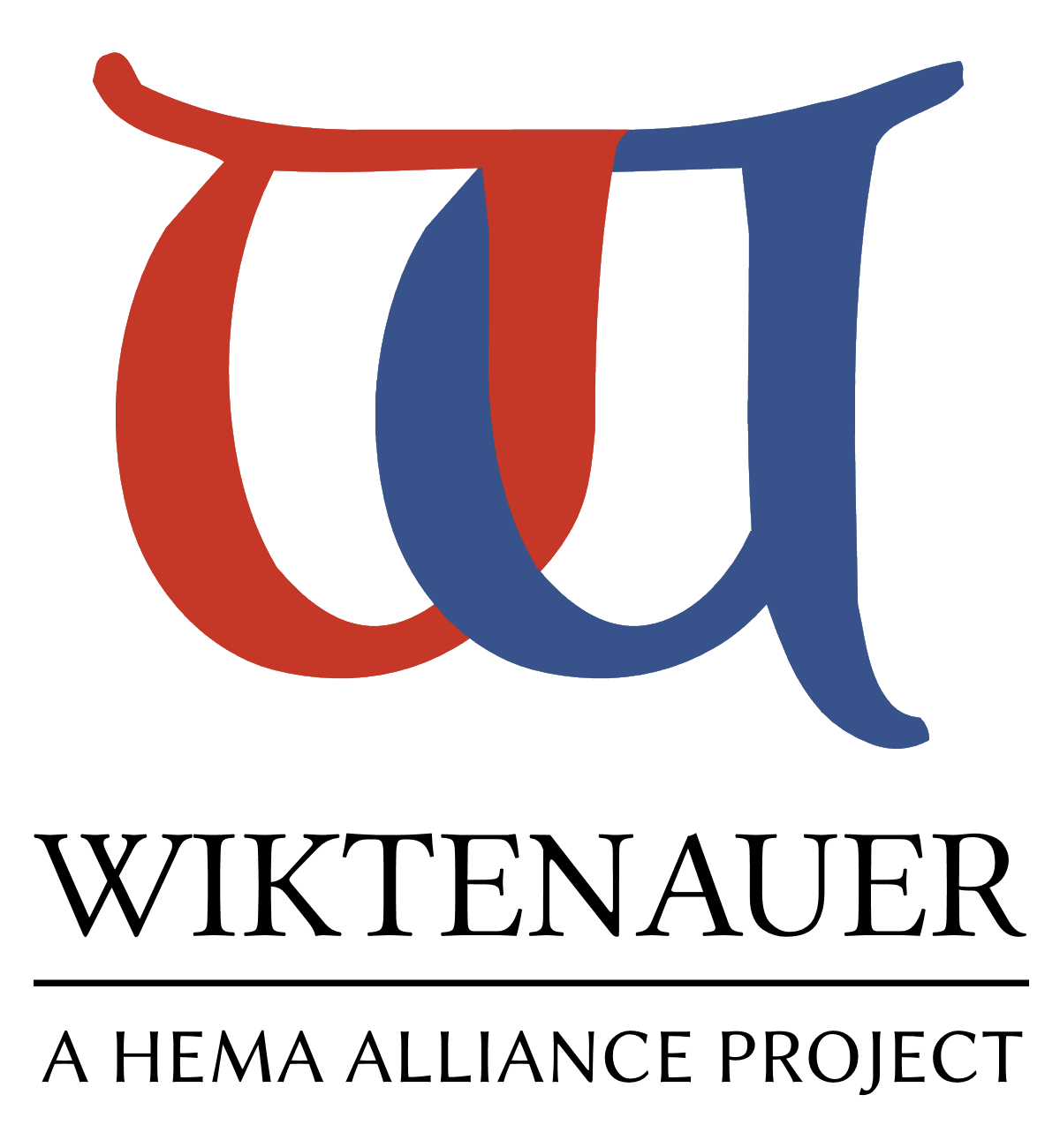|
|
You are not currently logged in. Are you accessing the unsecure (http) portal? Click here to switch to the secure portal. |
Wiktenauer:Tutorial/Validating
| Introduction | Uploading | Indexing | Transcribing | Proofreading | Validating | Translating | Publishing | Final Advice |
Validating a transcription
Validation is the last step in the proofreading process, and consists not only of checking someone else's work and confirming that they got it right but also applying the necessary markup to transclude (display) the finished text in the mainspace. If you have translation privileges, when validating a page you should also take the time to mark it for translation (the next step in the process). Once a page's transcription has been proofread and validated, it is assumed to be complete and should not be modified afterward without good reason.
You cannot validate a page that you proofread (marked yellow), even if someone else edits it after you; this is a restriction of the proofreading engine that Wiktenauer uses and it cannot be overridden. You can, however, complete the steps below and then request that another editor change the status for you.
How to validate a page
Validation follows basically the same procedure as proofreading (and transcribing):
- When you open an Index page, look for the page numbers with yellow backgrounds, indicating that they have been proofread but not validated.
- It will have the message "This page has been proofread, but needs to be validated" at the top of the page. This will also be highlighted in yellow.
- Click on the page number, and you will see the page scan side-by-side with a block of text.
- Edit the page to see an edit field replace the text block on the left side of the screen, just as when initially transcribing it.
- If it is not correct, either:
- Correct any errors in the transcription so that it matches the text in the image (just as when proofreading).
- Change the page status to either "Not Proofread" (which is red) or "Problematic" (which is purple). State why you are doing this in the edit summary. Try validating a different page instead.
- If it is correct (or you have fixed all errors), continue.
- If it is not correct, either:
- Apply markup for transclusion and translation.
- []
- Preview your work, set the status to "Validated" (which is green), then save.
- If you have not finished proofreading the page but you want to save it, leave the status as "Proofread" (which is yellow). Remember that you will not be able to validate the page again if you do this.
- The page is now validated.
- The message at the top of the page will be "This page has been validated." This message will be highlighted in green.
- When you look at the Index page, the page number will also be highlighted in green.
- Repeat the process for every yellow-marked page in the scan.
Labeling sections for transclusion
Marking pages for translation
The validate button
Normally, when you edit a page in the Page: namespace, the bottom of the edit box looks like this:
If the page has been proofread and you can validate it, the bottom of the edit box will look like this instead:
The green button on the right of the "radio buttons" (next to the words "Page status") is the Validate button.
Validation rules
- You must be a registered user to validate a page.
- You must be logged in to be able to validate a page.
- You cannot validate pages that you have proofread.
- Only proofread (yellow) pages can be validated. You cannot validate any page with any other page status.